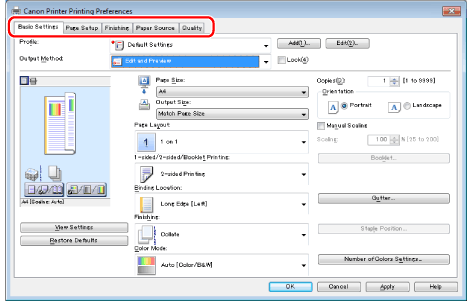
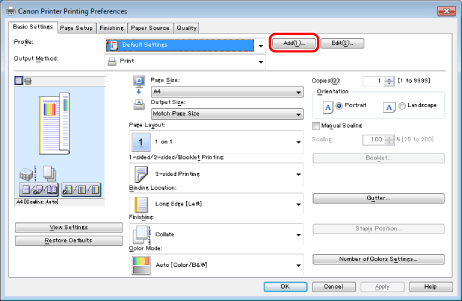
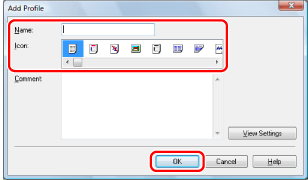
|
NOTE
|
|
To edit or delete a profile, in the printer driver screen, click [Edit] at the right of [Profile]. However, pre-defined profiles cannot be modified.
If you cannot select a profile, display the printer properties dialog box from [Control Panel] and click the [Profile] tab, then check whether [Allow Profile Selection] and [Allow Setting Addition] are selected. For details about how to display the printer properties dialog box, see "Setting the Printer Options."
The display may vary according to the operating system, as well as the type and version of the printer driver.
|