|
IMPORTANT
|
|
This mode is only available for printing files stored in the Advanced Box of another imageRUNNER ADVANCE machine on the network or memory media.
You can use this mode only when printing JPEG or TIFF files.
|
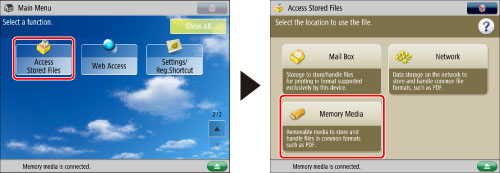
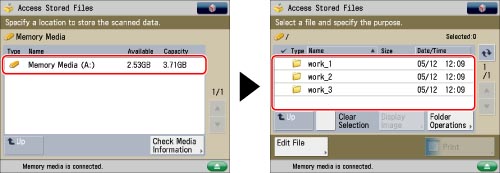
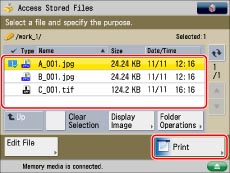

|
[Auto]:
|
The machine automatically compares image height and width, and prints wide images horizontally.
Long images are printed vertically.
|
|
[Always Portrait]:
|
The machine prints images vertically, regardless of their length and width.
|
|
[Always Landscape]:
|
The machine prints images horizontally, regardless of their length and width.
|
|
IMPORTANT
|
|
For information on the modes which cannot be set in combination with this mode, see "Unavailable Combination of Functions."
|