|
Low Set
|
Low Not Set
|
||
 |
 |
 |
 |
|
High Set
|
High Not Set
|
||
 |
 |
 |
 |
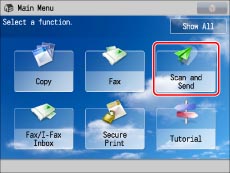
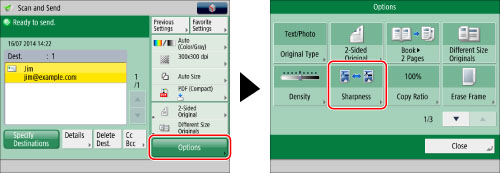
|
IMPORTANT
|
|
The setting for [Sharpness] is invalid when all of the conditions below are met. The setting is reflected in the image displayed for [Preview], but not for the actual scanned image.
The color mode is Black & White
The original type is set to Text
The resolution is set to 100 x 100 dpi, 150 x 150 dpi, or 200 x 100 dpi
To activate [Sharpness], change the settings.
|