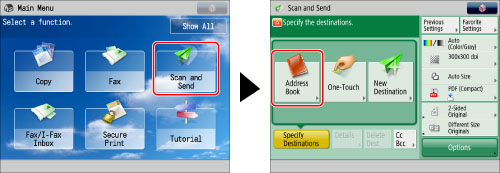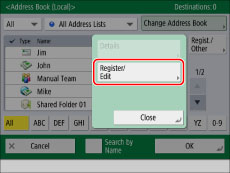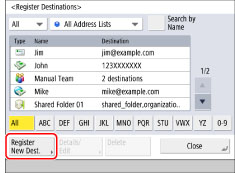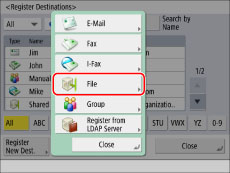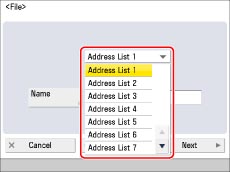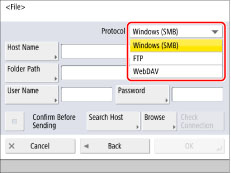Registering an Advanced Box Address
A folder in the Advanced Box of another imageRUNNER ADVANCE series machine which is opened as an SMB or WebDAV server can be registered as a destination in the Address Book.
For more information on Advanced Boxes, see user manuals for other imageRUNNER ADVANCE series machines with Advanced Boxes.
1.
Press [Scan and Send] → [Address Book].
2.
Press [Regist./Other].
3.
Press [Register/Edit].
4.
Press [Register New Dest.].
5.
Press [File].
6.
Select an address list from Address List 1 to 10.
Address lists are a convenient way to classify destinations.
7.
Press [Name].
8.
Enter a name for the file server → press [OK].
|
NOTE
|
|
The first character that you enter for the name is used for sorting the destination list when you press keys, such as [ABC], [DEF], and [GHI], on the Address Book screen. If [Search by Name] is pressed on the Address Book screen, a screen for narrowing the search in the Address Book appears.
|
9.
Press [Next].
10.
Select the protocol from the <Protocol:> drop-down list.
Select [Windows (SMB)] or [WebDAV].
|
IMPORTANT
|
|
To save files in the Advanced Box of another imageRUNNER ADVANCE machine with an imagePASS attached, select [WebDAV]. (Windows (SMB) cannot be used.)
|
11.
Specify each setting.
For details on the settings, see step 4 of
"Storing in an Advanced Box."If you try to send a document to an Advanced Box for which [Confirm Before Sending] is set to 'On', a screen prompting you to enter the password appears each time.
If you want to register an Advanced Box in a group address, set [Confirm Before Sending] to 'Off'. You cannot send to a group address including an Advanced Box for which [Confirm Before Sending] is set to 'On'.
If you select [Windows (SMB)] as the server protocol, you can specify the Advanced Box by pressing [Browse]. For instructions on using [Browse], see
"Specifying a File Server Using the Search Host Key (Windows (SMB))."If you select [Windows (SMB)] as the server protocol, you can specify the Advanced Box by pressing [Search Host]. For instructions on using [Search Host], see
"Specifying a File Server Using the Search Host Key (Windows (SMB))."Press [Check Connection] to check the connection to the Advanced Box on the network. If an error message is displayed, confirm the settings.
|
NOTE
|
|
If you specify the destination that you set to 'On' for [Confirm Before Sending] as the forwarding destination, the screen to enter the password does not appear. The registered password is used and forwarding is performed.
|
12.
Press [OK].
If you are managing Address Book access numbers, perform the procedure in step 13 of
"Registering an E-Mail Address."13.
Press [Close] → [OK].