|
Low Set
|
Low Not Set
|
|||
 |
 |
 |
 |
|
|
|
High Set
|
High Not Set
|
|
 |
 |
 |
 |
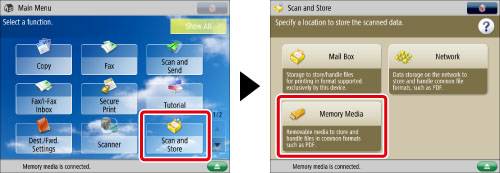
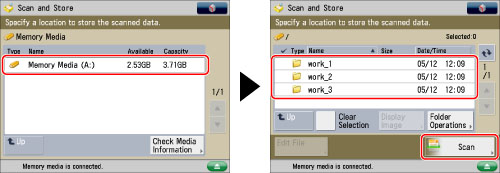
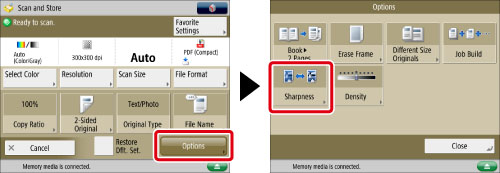
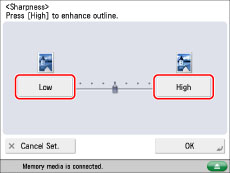
|
IMPORTANT
|
|
For information on the modes which cannot be set in combination with this mode, see "Unavailable Combination of Functions."
If you are using the Advanced Box of another machine on the network or memory media, the setting for [Sharpness] is invalid when all of the conditions below are met. The setting is reflected in the image displayed for [Display Image], but not for the actual scanned image.
The color mode is Black & White
The original type is set to Text
The resolution is set to 100 x 100 dpi, 150 x 150 dpi, or 200 x 100 dpi.
To activate [Sharpness], change the settings.
|