|
IMPORTANT
|
|
This mode is only available for storing files the Advanced Box of another imageRUNNER ADVANCE machine on the network or memory media.
PDF (Compact) or XPS (Compact) is only valid with the following settings:
Select Color: Color mode other than the Black-and-White mode
Resolution: 300 x 300 dpi
Copy Ratio: 100% or Auto
|
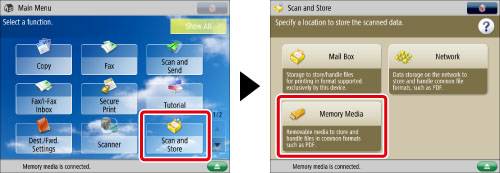
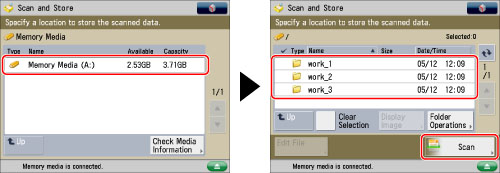
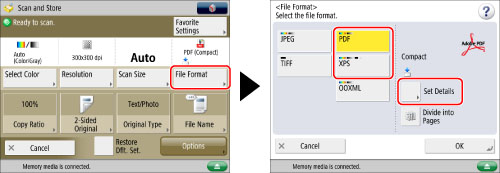
|
IMPORTANT
|
|
For information on the modes which cannot be set in combination with this mode, see "Unavailable Combination of Functions."
If you select [Compact] for PDF or XPS file format, the color mode is changed from [Auto (Color/B&W)] and [Black & White] to [Auto (Color/Gray)] and [Grayscale]. If you want to scan the document with the color mode that you specify, change the PDF or XPS file format to anything other than [Compact] or [Trace & Smooth].
|