 (Settings/Registration).
(Settings/Registration).
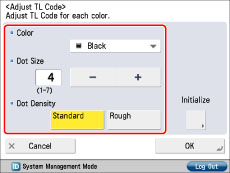
|
<Color>:
|
Select [Magenta] or [Black].
If there are dark colored illustrations or images in the document or file, we recommend that you select [Black].
|
|
<Dot Size>:
|
Press [-] or [+] to set the size of the dots.
The appropriate dot size differs according to the usage environment, the content of the original, or the content of the file. We recommend that you check documents embedded with a TL code to see whether you can correctly analyze the tracking information and whether the TL code restricts copying.
|
|
<Dot Density>:
|
Press [Standard] or [Rough].
If there are many illustrations or images in the original or file, we recommend that you select [Standard].
|
|
NOTE
|
|
To restore the default settings, press [Initialize] → [Yes].
|