|
IMPORTANT
|
|
Before changing the settings of the machine, set your Web browser to enable all cookies and use JavaScript.
|
|
NOTE
|
|
By setting [Remote UI] to 'On', you can open a necessary port. However, it is recommended that it is set to 'Off', if a port is not used. If you leave the port open, an unauthorized user may access the machine.
|
 (Settings/Registration).
(Settings/Registration).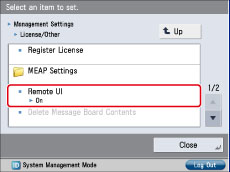
|
NOTE
|
|
Any changes made to <Use SSL> are also applied to <Use SSL> in <Use HTTP> in [MEAP Settings] in [Management Settings] (Settings/Registration).
Settings specified from the control panel become effective after the machine is restarted, after the procedure. If <Perform Apply Setting Changes from Settings/Regist.> is displayed on the bottom of the touch panel display, you can press [Apply Setting Changes] in
 (Settings/Registration) to restart the machine. For information on restarting the machine using the main power switch, see "Main Power and Energy Saver Key." (Settings/Registration) to restart the machine. For information on restarting the machine using the main power switch, see "Main Power and Energy Saver Key." |
|
IMPORTANT
|
|
Connection via a proxy server is not possible. If your system environment has a proxy server, perform the following setting.
(As these settings differ depending on the network environment, contact your network administrator.) Enter the IP address of the machine into Exceptions in the Web browser proxy server settings.
If the control panel of the machine is being used for a particular operation and if you use the same operation on the Remote UI, the last setting is activated.
If multiple Remote UIs are running simultaneously, the latest setting that was made is enabled. It is recommended that only one Remote UI be running at a time.
To enter characters from a Web browser, use the characters that you can enter from the touch panel display of the machine. If you use the other characters, they may not be displayed/recognized properly on the machine.
|