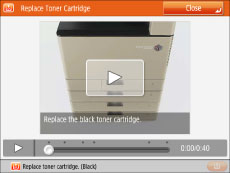
 WARNING WARNING |
|
Do not burn or throw used toner cartridges into open flames, as this may cause the toner to ignite, resulting in burns or a fire.
If you accidentally spill or scatter toner, carefully wipe up the loose toner with a damp, soft cloth and avoid inhaling any toner dust. Do not use a vacuum cleaner that is not equipped with safety measures to prevent dust explosions to clean up loose toner. Doing so may cause damage to the vacuum cleaner or result in a dust explosion due to static discharge.
|
 CAUTION CAUTION |
|
Keep toner out of the reach of small children.
If toner is ingested, consult a physician immediately.
If toner gets onto your hands or clothing, wash it off immediately with cold water. Washing it off with warm water will set the toner, and make it impossible to remove the toner stains.
|
|
IMPORTANT
|
|
Use only toner cartridges intended for use with this machine.
For information on the supported Canon genuine toner, see "Replacement Parts."
Do not replace toner cartridges until the message prompting you to do so appears.
Do not attempt to replace the toner cartridge while the machine is printing.
The color of the toner to be replaced is displayed on the touch panel display. If multiple toner cartridges must be replaced, replace the toner cartridges in the following order: Black, Yellow, Magenta, Cyan.
If you continue copying or printing in black-and-white after cyan, magenta, or yellow toner runs out, do not remove the depleted toner cartridges from the machine.
You can set the machine to display a message indicating that the remaining toner is low. (See "Displaying the Remaining Toner Error Message," and "Deleting the Remaining Toner Error Message.")
|
|
NOTE
|
|
Complete instructions on how to replace the toner cartridge can be accessed by pressing [Previous] or [Next] on the touch panel display.
If toner runs out during a print job, the remaining prints are made after you replace the toner cartridge.
If black toner is left, you can continue copying and printing in black-and-white.
After replacing toner cartridges, if printed colors are different from the colors printed before you replaced the toner cartridges, perform [Auto Adjust Gradation] in [Adjustment/Maintenance]. (See "Automatic Gradation Adjustment.")
|
 .
.|
NOTE
|
|
If the Black toner or all of the toners run out, this step is not necessary.
|
 |
|
|
Pull the toner cartridge out halfway, and then remove it completely while supporting it and keeping it straight with your other hand from underneath.
|
 WARNING WARNING |
|
Do not burn or throw used toner cartridges into open flames, as this may cause the toner remaining inside the cartridges to ignite, resulting in burns or a fire.
|
|
IMPORTANT
|
|
Do not subject the toner cartridge to shock or hit it. Doing so may cause the toner cartridge to leak.
|
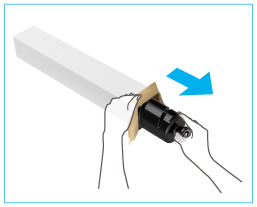 |
|
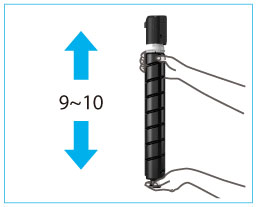 |
|
IMPORTANT
|
||
|
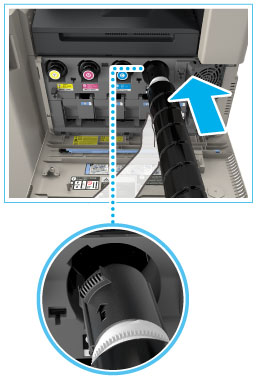 |
|
|
NOTE
|
|
Support the new toner cartridge with your hand from underneath while pushing it into the machine with your other hand.
|
 CAUTION CAUTION |
|
When closing the cover, be careful not to get your fingers caught, as this may result in personal injury.
|
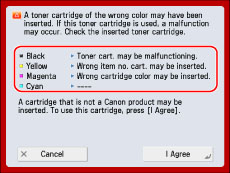 |
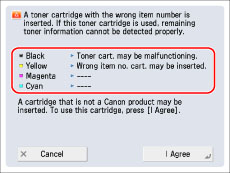 |
|
Message
|
Status
|
|
Wrong cartridge color may be inserted.
|
A toner cartridge of the wrong color is inserted.
|
|
Wrong item no. cart. may be inserted.
|
A toner cartridge with the wrong item number is inserted.
|
|
Toner cart. may be malfunctioning.
|
The inserted toner cartridge may have been damaged.
|
|
----
|
The correct toner cartridge is inserted.
|