|
IMPORTANT
|
|
Take note of the following when the originals with different widths are placed in the feeder:
Set your originals against the back edge of the feeder.
Use the following combinations of originals. Setting other combinations may result in damage to your originals.
11" x 17" and LGL, LTR and LGL, LTR and STMT
The image may be distorted diagonally when scanned.
Always smooth out any folds in your originals before placing them into the feeder.
|
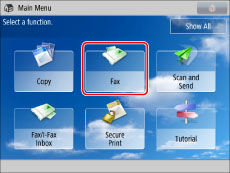

|
[Same Width]:
|
Press this key if you are placing originals with the same width.
|
|
[Different Width]:
|
Press this key if you are placing originals with different widths.
|
|
IMPORTANT
|
|
If you set the Scan Size setting to anything other than [Auto], all of the originals are scanned in the specified size. If you want to scan each original in its original size, make sure to set the Scan Size to [Auto].
If different size originals are placed in the feeder, make sure that they are of the same weight (paper type).
If you set the Different Size Originals mode, the scanning speed may be slower than normal.
If you send different sized originals, the paper size used to output the faxes on the recipient's machine is the size of the largest original you sent. For example, if you send LTR and 11" x 17" originals, they will both be output on 11" x 17" paper at the recipient's machine.
|