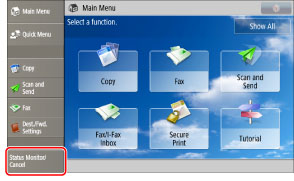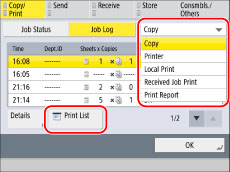You can manually print the Print Log List whenever necessary.
The items printed for the list and a description of each item are indicated below.
Prints the four digit number which is automatically assigned to a print job that is accepted.
Prints the date and time (in 24-hour notation) when a print job was completed.
Prints the name of the printed document, or the type of print job.
|
NOTE
|
|
If a general user logs in using User Authentication and prints a Print Log List, jobs performed by other users are printed with "***" in the Job Name column. To see the information in the Job Name column, log in as the Administrator.
|
Prints the name of the user who sent the print job to the machine.
Prints the number of pages in each copy set and the number of sets made.
Prints "OK" or "NG."
If the print job is canceled, <STOP> is printed.
|
OK:
|
Printing was completed successfully.
|
|
NG:
|
Printing failed. The error code is also printed next to "NG."
|
Printing the Print Job History
1.
Press [Status Monitor/Cancel].
2.
Press [Copy/Print] → [Job Log].
3.
Select the type of job to print from the drop-down list → press [Print List].
4.
Press [Yes].
5.
Press [OK].