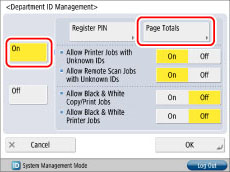You can manually print the Page Count List whenever necessary.
The items printed for the list and a description of each item are indicated below.
If Department ID Management is set, the Department ID is printed.
The Department IDs are printed in ascending order.
Prints the number of pages for Total Print, Copy, Scan, and Print.
Prints the page limits for Total Print, Copy, Scan, and Print.
|
IMPORTANT
|
This operation can only be performed by a user with the required privileges. For information on the types of administrator, see "Setting Administrators." |
Printing the Page Count List
1.
Press

(Settings/Registration).
2.
Press [Management Settings] → [User Management] → [Department ID Management].
3.
Press [On] → [Page Totals].
If the Copy Card Reader-F1 is attached, press [Check Page Count].
4.
Press [Print List] → select the type for Page Count List → press [Start Printing].
The page totals that belong to print jobs without a Department ID (left blank) are the total number of counter reports, received fax/I-fax documents, and prints from computers that do not correspond with a registered Department ID. These prints are referred to as prints with unknown IDs.
If [Large2 Count Management] is pressed, one sheet of large paper (11" x 17") is counted as two print pages.
|
NOTE
|
|
To cancel printing, press [Cancel].
To close the screen that is displayed while the machine is printing the Page Count List, press [Close].
|
5.
Press [OK] → [OK].
 (Settings/Registration).
(Settings/Registration).