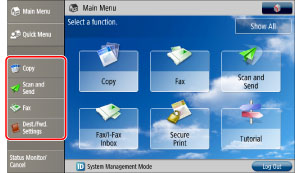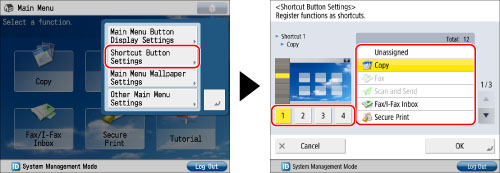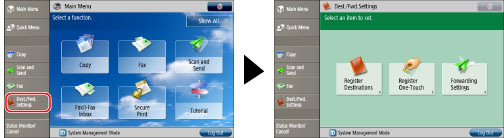This section describes how to specify the display settings for the shortcut buttons using the

on the top right of the screen.
You can display up to four function shortcut buttons on the left of the screen.
Press the shortcut button you want to display → select the function to register in the shortcut button. If you do not want to select a function, press [Unassigned].
The shortcut buttons are displayed in the position of their shortcut number. If you only register Shortcut 3, nothing is displayed in the position for Shortcut 1, 2, and 4, and a button is only displayed in the position for Shortcut 3.
|
NOTE
|
|
[Dest./Fwd. Settings] is set for Shortcut 4 by default. This key is a shortcut to the screen for registering destinations, the screen for registering one-touch buttons, and the screen for specifying forwarding settings.
|
 on the top right of the screen.
on the top right of the screen. on the top right of the screen.
on the top right of the screen.