|
IMPORTANT
|
|
To use the Remote Address Book, it is necessary to specify the settings for [Acquire Remote Address Book]. (See "Obtaining the Remote Address Book.")
|
|
NOTE
|
|
To use the Remote Address Book, it is necessary to configure the server machine settings. Set to open the Remote Address Book externally on the server machine. For more information, see the user manuals for imageRUNNER ADVANCE series machines that have a server function.
You can also browse destinations registered in the one-touch buttons of a server machine from a client machine on the network. (See "Specifying Destinations Using One-Touch Buttons.")
|

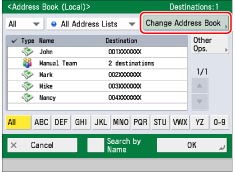
|
NOTE
|
|
[Change Address Book] only appears if you register both the Remote Address Book and LDAP server. If only the Remote Address Book is registered on the machine, [To Remote Add. Book] is displayed.
|
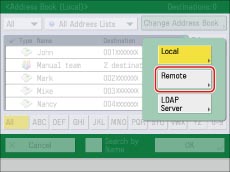
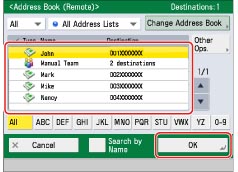
 -
-  (numeric keys). If you press [Addresses without Access Number], the destinations that are not managed with an access number are displayed.
(numeric keys). If you press [Addresses without Access Number], the destinations that are not managed with an access number are displayed.|
NOTE
|
|
To cancel a selected destination, select the destination again.
If you select only one destination, press
 (Start) to send from the Address Book screen. (Start) to send from the Address Book screen. |
|
IMPORTANT
|
||||||||||||||||||||
|
If the server machine is performing the System Manager information settings, authentication between the server machine and the client machine is performed while the client machine is obtaining the remote address. Authentication is performed by matching the System Manager ID and System PIN set by the server machine and client machine.
The availability of the Remote Address Book depends on the status of the System Manager information settings for the server machine and client machine, as shown below.
For more information on setting the System Manager ID and System PIN, see "Specifying the System Manager Settings."
Up to eight machines including this machine can be connected as client machines at the same time to the server machine with the Remote Address Book that is opened externally. However, if the server machine is performing other network communication during this time, the number of machines that can connect may be reduced. If the machine cannot connect, a network error notice is sent.
If an authentication error or a communication timeout due to network congestion occurs between the client and server, you cannot obtain the destination from a Remote Address Book. You can set the communication timeout in <Communication Timeout> in [Acquire Remote Address Book]. (See "Obtaining the Remote Address Book.")
|
|
NOTE
|
|
If the display language set for the server machine and client machine is different, the Address Book may have garbled characters.
|