|
NOTE
|
|
In Mac OS X 10.5 and later, the [Page Setup] dialog box may not be displayed, depending on the application you are using. If this is the case, specify the following settings from the [Print] dialog box displayed by selecting [Print] from the [File] menu.
|
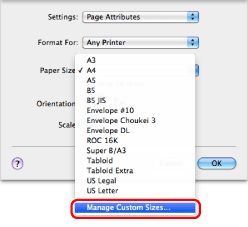
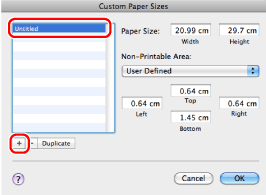
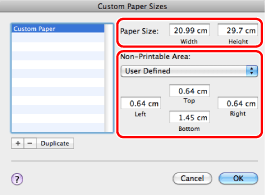
|
NOTE
|
|
To edit the registered paper size, select it from the list in the [Custom Paper Sizes]/[Custom Page Sizes] dialog box and edit the content.
To delete the registered paper size, select it from the list in the [Custom Paper Sizes]/[Custom Page Sizes] dialog box and click [-].
The display may vary according to the operating system, as well as the type and version of the printer driver.
|