|
IMPORTANT
|
|
To configure the fax option settings, you must log on to your computer as a member of the Administrators group.
|
 ] (Start) → [Control Panel] → [Printer].
] (Start) → [Control Panel] → [Printer].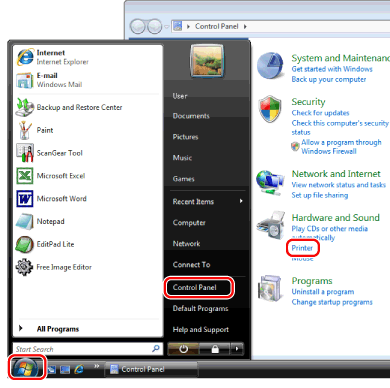
|
NOTE
|
|
For Windows 7, click [
 ] (Start) → [Devices and Printers]. ] (Start) → [Devices and Printers].For Windows XP Professional/Server 2003, click [Start] → [Printers and Faxes].
For Windows XP Home Edition, click [Start] → [Control Panel] → [Printers and Other Hardware] → [Printers and Faxes]. |
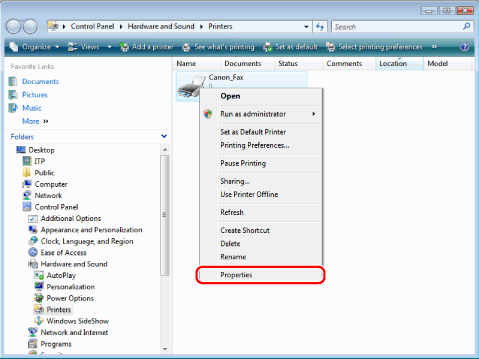
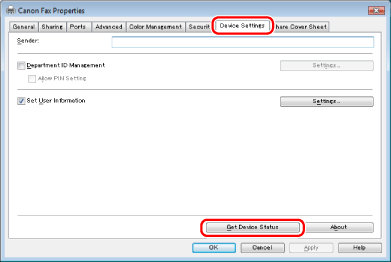
|
NOTE
|
|
If you are using a shared printer, you need to install Canon Driver Information Assist Service in the print server computer in order to use the [Get Device Status] function. For details about how to install the Canon Driver Information Assist Service, see the "Fax Driver Installation Guide" (see "Installation").
If the information request returns an error message, you need to manually select and configure such settings as optional fax board, memory, etc. installed in the fax you are using.
If the fax and computer are connected via USB or a WSD (Web Services on Devices) port, the [Get Device Status] function is unavailable. You need to configure the settings manually.
The display may vary according to the operating system and system environment.
|