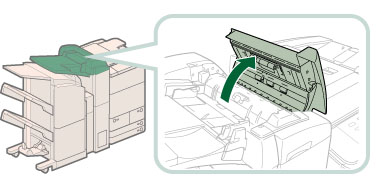
 CAUTION CAUTION |
|
When closing the cover, be careful not to get your fingers caught, as this may result in personal injury.
|
 CAUTION CAUTION |
|
When closing the delivery unit, be careful not to get your fingers caught, as this may result in personal injury.
|
 CAUTION CAUTION |
|
When closing the insertion unit and the cover, be careful not to get your fingers caught, as this may result in personal injury.
|
|
NOTE
|
|
The screen indicating the directions on how to clear the paper jam is displayed repeatedly until the paper jam is cleared.
|