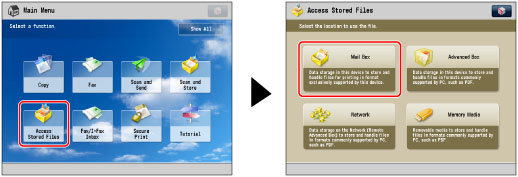
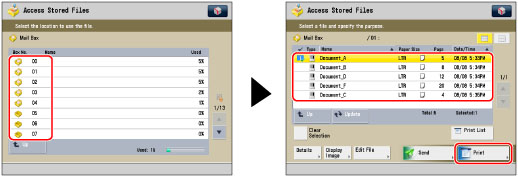
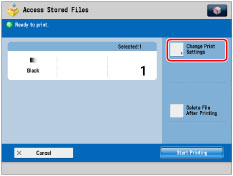
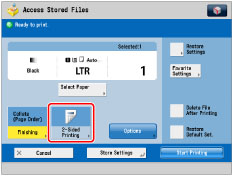
|
[Book Type]:
|
The front and back sides of the print will have the same top-bottom orientation.
|
|
[Calendar Type]:
|
The front and back sides of the print will have opposite top-bottom orientations.
|
|
[Long Edge]:
|
Uses the long edge of the paper as the binding location for the back and front sides.
|
|
[Short Edge]:
|
Uses the short edge of the paper as the binding location for the back and front sides.
|
|
IMPORTANT
|
|
For information on the modes which cannot be set in combination with this mode, see "Unavailable Combination of Functions."
You may not be able to print, depending on the paper type.
|
|
NOTE
|
|
Paper used to make two-sided prints must conform to the following specifications:
Paper size: 11" × 17", LGL, LTR, LTRR, STMTR, EXEC, or Custom Size (5 1/2" x 7 1/8" to 11 3/4" x 19 1/4" (139.7 mm x 182 mm to 297 mm x 487.7 mm)) (free size paper cannot be used for two-sided printing)
Paper weight: 14 lb bond to 80 lb cover (52 to 220 g/m2)
If there are an odd number of pages in the file, the back side of the last print is left blank. (The machine's counter does not count the blank page as a print.)
|