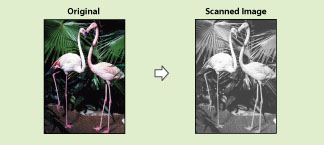
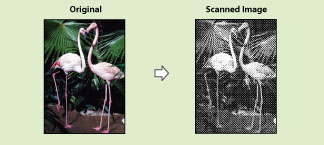
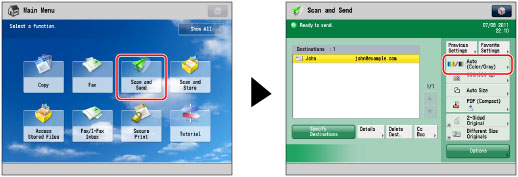
|
IMPORTANT
|
|
When [Auto (Color/Gray)] or [Auto (Color/Black)] is set and your originals contain color sections, the machine scans them in the Full Color mode. However, the machine may scan the color originals in the Black mode under the conditions below. To avoid this, set the color mode to [Full Color].
If the originals contain very few color sections
If the color sections of the originals are close to black
If the originals contain light color densities
If the color sections are located only in the range indicated by the diagram below, when loading the originals in the feeder
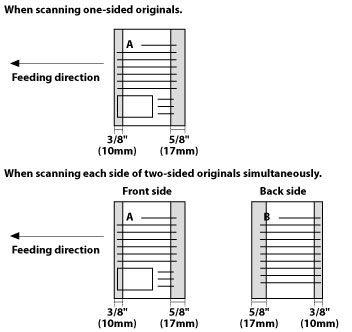 If the destination is an I-fax address or a group address that includes an I-fax address, the original is always scanned and sent in the Black-and-White mode.
Take note of the following when you set [Auto (Color/Black)], [Full Color], or [Grayscale]:
You cannot select [Long Original].
You can only set a zoom ratio of 100%.
When the resolution is set to 200 x 400 dpi, 400 x 400 dpi, or 600 x 600 dpi, it is necessary to install the Additional Memory Type D (512MB) to expand the memory capacity of the machine.
|
|
NOTE
|
|
You can register a desired color mode as the default setting by changing the default copy settings. (See "Changing the Default Settings for Send.")
If a black-and-white original is scanned in the Full Color mode, it is counted as a color scan.
If you select JPEG as the file format, [Black & White] is changed to [Grayscale].
If you select TIFF as the file format, [Black & White] is set.
|