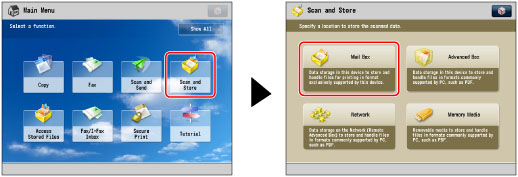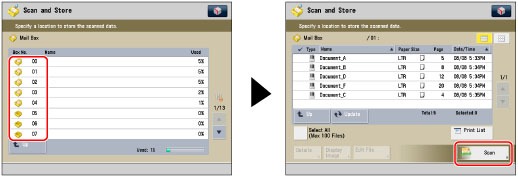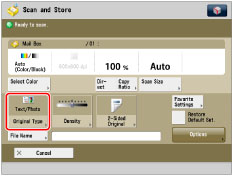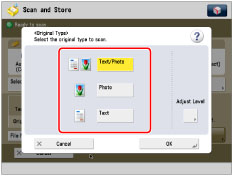Selecting the Original Type
You can manually select the original type according to the type of image.
The original type you can select differs, depending on the storage location.
|
Text/Photo Mode
|
Photo Mode
|
Text Mode
|
|
|
|
|
This mode is best suited for scanning originals containing both text and photos, such as magazines or catalogues.
This mode is best suited for images printed with halftone dots (printed photos).
If you set [Photo Printout Mode] to 'On', you can select the photo mode from [Printed Image] and [Photo Printout].
(See "Copying with the Printed Image Mode.")[Printed Image]: This mode is best suited for photos printed on photographic paper.
[Photo Printout]: This mode is best suited for images printed with halftone dots (printed photos).
This mode is best suited for originals containing text only, or handwritten characters and diagrams. Blueprints or pencil drawn originals can also be scanned clearly.
As an example, the procedure for selecting a mail box as the storage location is explained in this section.
1.
Press [Scan and Store] → [Mail Box].
2.
Select the desired Mail Box → press [Scan].
3.
Press [Original Type].
4.
Select the original type.
To adjust the text/photo processing priority level, press [Text/Photo].
Then press [Adjust Level] → select [Text Priority] or [Photo Priority] → press [OK].
[Text Priority]: Priority is given to the faithful reproduction of text.
[Photo Priority]: Priority is given to the faithful reproduction of photos, with as little moiré effect as possible.
You can adjust the text/photo priority level. If you want to reproduce text as faithfully as possible, press [Text Priority] → move the indicator to the left. If you want to reproduce photos as faithfully as possible, press [Photo Priority] → move the indicator to the right.
5.
Press [OK].
|
IMPORTANT
|
If you scan an original containing halftones, such as a printed photo, the moiré effect (a shimmering, wavy pattern) may occur. If this happens, you can lessen the effect by using [Sharpness]. (See "Adjusting the Image Sharpness.")[Photo Printout] and [Printed Image] can be selected only when a mail box is selected.
[Photo] can be selected only when Advanced Box, Network, or Memory Media is selected.
|
|
NOTE
|
|
If the original is a transparency, select the original type → adjust the exposure to the most appropriate level for the original.
|