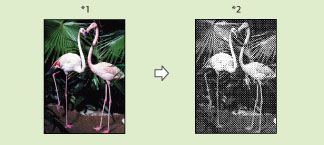
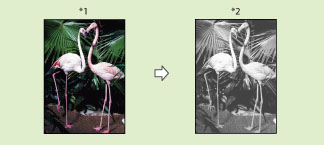
 : Available -: Unavailable
: Available -: Unavailable|
Color Mode
|
Storage Location
|
|
|
Mail Box
|
Advanced Box
Network Memory Media |
|
|
Auto (Color/Black)
|
 |
 |
|
Auto (Color/Gray)
|
-
|
 |
|
Full Color
|
 |
 |
|
Grayscale
|
-
|
 |
|
Black & White
|
 |
 |
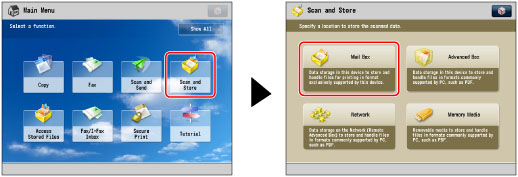
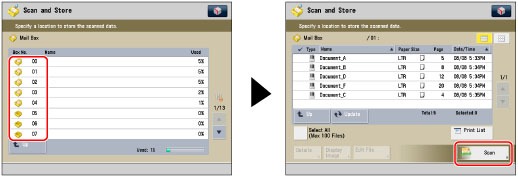
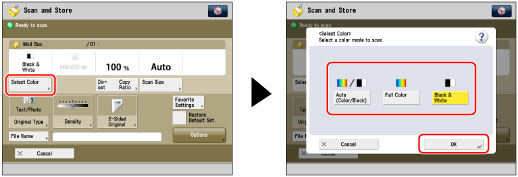
|
IMPORTANT
|
|
For information on the modes which cannot be set in combination with this mode, see "Unavailable Combination of Functions."
The default settings are as follows:
Mail Box: Black & White
Advanced Box, Network, and Memory Media: Auto (Color/Gray)
When [Auto (Color/Gray)] or [Auto (Color/Black)] is set and your originals contain color sections, the machine scans them in the Full Color mode. However, the machine may scan the color originals in the Black mode under the conditions below. To avoid this, set the color mode to [Full Color].
If the originals contain very few color sections
If the color sections of the originals are close to black
If the originals contain light color densities
If the color sections are located only in the range indicated by the diagram below, when loading the originals in the feeder
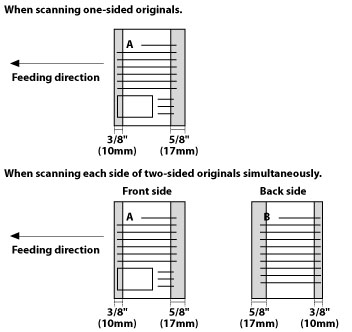 |
|
NOTE
|
|
If you want to select a mail box and scan a color image to it, it is necessary to expand the memory capacity of the machine with the Additional Memory Type D (512MB).
If a black-and-white original is scanned in the Full Color mode, it is counted as a color scan.
You can register a desired color mode as the default setting by changing the default scan settings. (See "Specifying the Scan and Store Settings.")
|