|
NOTE
|
|
If you change the network settings, you need to restart the machine. After specifying the network settings, turn OFF the main power of the machine, wait at least 10 seconds, and then turn it ON. (See "Main Power and Energy Saver Key.")
|
|
1.
|
Press
 (Settings/Registration). (Settings/Registration). |
|
2.
|
Press [Preferences] → [Network] → [TCP/IP Settings].
|
|
3.
|
Press [WSD Settings].
|
|
4.
|
Press [On] for <Use WSD Scan Function>.
|
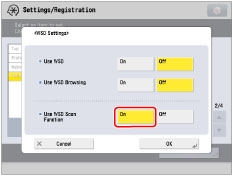 |
|
|
5.
|
Press [OK] → [Close].
|
|
1.
|
Click
 (Start) → [Devices and Printers]. (Start) → [Devices and Printers]. |
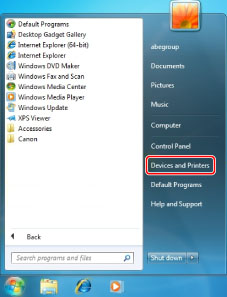 |
|
|
2.
|
Click [Add a device].
|
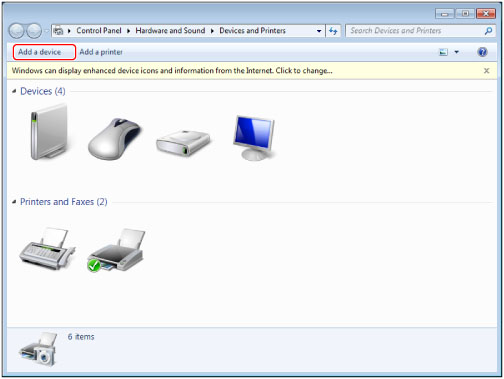 |
|
|
3.
|
Select this machine from the displayed list → click [Next].
|
|
IMPORTANT
|
|
If the firewall setting is set to 'On', this machine may not be displayed. In this case, set the firewall setting to 'Off'.
You cannot use the WSD Scan functions in the following cases
When the ACCESS MANAGEMENT SYSTEM is activated
When the imagePASS is used
Scanning from a feeder may stop due to the internal operations of the Windows operating system. In this case, wait for a while and try again.
|