
|
Required Condition
|
|
The Send function is available for use.
Network settings are set.
The recipient's machine can receive I-fax.
|
 (Settings/Registration) → [Preferences] → [Network] → [TCP/IP Settings] → [DNS Settings] → [DNS Server Address Settings].
(Settings/Registration) → [Preferences] → [Network] → [TCP/IP Settings] → [DNS Settings] → [DNS Server Address Settings].
|
NOTE
|
|
DNS server is a server that converts the computer's domain name into an IP address.
|
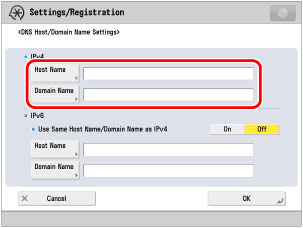
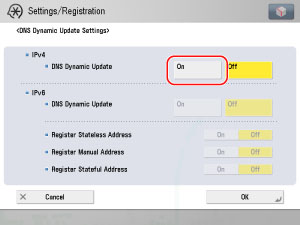
 (Settings/Registration) → [Function Settings] → [Send] → [E-Mail/I-Fax Settings] → [Communication Settings].
(Settings/Registration) → [Function Settings] → [Send] → [E-Mail/I-Fax Settings] → [Communication Settings].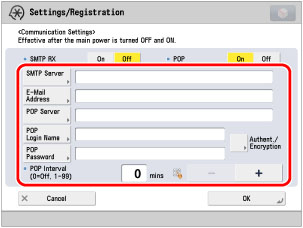
|
[SMTP Server]:
|
The IP address or host name of the e-mail server used to for transmission
|
|
[E-Mail Address]:
|
The e-mail address set on the machine
|
|
[POP Server]:
|
The IP address and host name of the e-mail server used to send and receive in "POP before SMTP" send authentication format
|
|
[POP Login Name]:
|
The log in name used to access the POP server
|
|
[POP Password]:
|
The password used to access the POP server
|
|
[POP Interval]:
|
The time interval in which the machine checks the e-mail on the e-mail server
|
|
NOTE
|
|
It is recommend that you set [POP Interval] to an interval other than '0'.
|
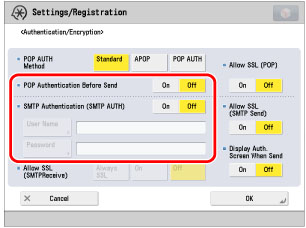
|
[POP Authentication Before Send]:
|
If the provider is in the "POP before SMTP" send authentication system, set this setting to 'On'.
|
|
[SMTP Authentication (SMTP AUTH)]:
|
If the environment of the e-mail server requires SMTP authentication, set this setting to 'On' and enter the user name and password.
|
 (Settings/Registration) → [Function Settings] → [Send] → [E-Mail/I-Fax Settings] → [Maximum Data Size for Sending].
(Settings/Registration) → [Function Settings] → [Send] → [E-Mail/I-Fax Settings] → [Maximum Data Size for Sending].
 (Settings/Registration) → [Function Settings] → [Send] → [E-Mail/I-Fax Settings] → [Full Mode TX Timeout].
(Settings/Registration) → [Function Settings] → [Send] → [E-Mail/I-Fax Settings] → [Full Mode TX Timeout].
 (Settings/Registration) → [Function Settings] → [Send] → [E-Mail/I-Fax Settings] → [Print MDN/DSN upon Receipt].
(Settings/Registration) → [Function Settings] → [Send] → [E-Mail/I-Fax Settings] → [Print MDN/DSN upon Receipt].
 (Settings/Registration) → [Function Settings] → [Send] → [E-Mail/I-Fax Settings] → [Use Send via Server].
(Settings/Registration) → [Function Settings] → [Send] → [E-Mail/I-Fax Settings] → [Use Send via Server].
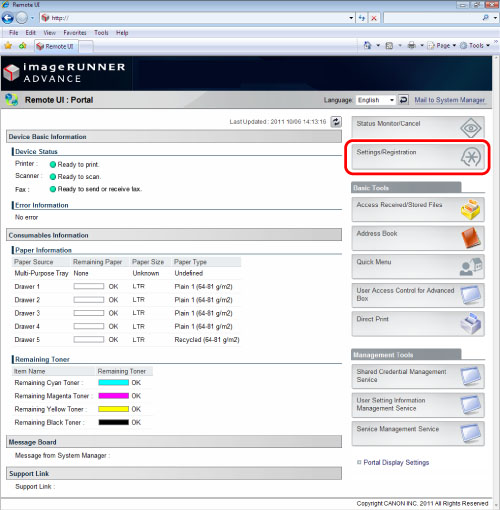
|
NOTE
|
||||
|
If an error message is displayed and you cannot access the Remote UI, follow the procedures below.
Page Not Found:
HTTP 404 File Not Found:
Confirm that the IP address is correct.
Confirm the IP address setting range in "Network." |
|
(1)
|
Click [Network Settings] for <Preferences> → [DNS Settings (IPv4)].
|
|
(2)
|
On the [DNS Settings (IPv4)] screen, check [Host Name] and [Domain Name].
|
|
(3)
|
If dynamic DNS server is set, select [Perform DNS Dynamic Update].
|
|
(4)
|
Click [OK].
|
|
(1)
|
Click [Send] for <Function Settings> → [Network Settings - E-Mail/I-Fax Settings].
|
|
(2)
|
If the sending server requires authentication, click [Authentication/Encryption Settings] → check the authentication system.
|
|
(3)
|
Click [OK].
|
|
(1)
|
Click [Send] for <Function Settings> → [Communications Settings - E-Mail/I-Fax Settings].
|
|
(2)
|
Click [E-Mail/I-Fax Common Settings] → enter the value in <Maximum Data Size for Sending>.
|
|
(3)
|
Click [OK].
|
|
(1)
|
Click [Send] for <Function Settings> → [Communications Settings - E-Mail/I-Fax Settings].
|
|
(2)
|
Click [I-Fax Settings] → enter the value in <Full Mode TX Timeout>.
|
|
(3)
|
Click [OK].
|
|
(1)
|
Click [Send] for <Function Settings> → [Communications Settings - E-Mail/I-Fax Settings].
|
|
(2)
|
Click [I-Fax Settings] → select <Print MDN/DSN upon Receipt>.
|
|
(3)
|
Click [OK].
|
|
(1)
|
Click [Send] for <Function Settings> → [Communications Settings - E-Mail/I-Fax Settings].
|
|
(2)
|
Click [I-Fax Settings] → select <Send via Server>.
|
|
(3)
|
Click [OK].
|
|
NOTE
|
|
Depending on the provider, port number 25 for send may be close to countermeasure junk mail. For more information, contact your provider.
|
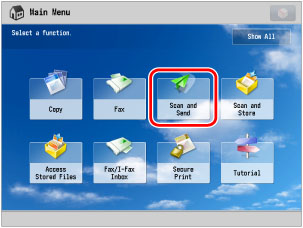
|
NOTE
|
|
If the Main Menu screen is not displayed, press
 (Main Menu). (Main Menu). |




 (Start).
(Start).  (Status Monitor/Cancel) → [Send] → [Log] → check that the job was sent successfully.
(Status Monitor/Cancel) → [Send] → [Log] → check that the job was sent successfully.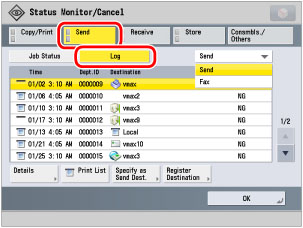
|
NOTE
|
|
One of the causes for failing to send is port number 25 for sending may be closed to countermeasure junk mail, depending on the provider. For information on changing the port of the machine, contact your local authorized Canon dealer.
|
 (Settings/Registration) → [Function Settings] → [Send] → [Common Settings] → [TX Report].
(Settings/Registration) → [Function Settings] → [Send] → [Common Settings] → [TX Report].|
Intranet Fax
|
I-Fax
|
|
|
Primary DNS Server
|
Enter a dummy (e.g. 123.123.123.1)
|
Required
|
|
Secondary DNS Server
|
Not Required
|
Required
|
|
Host Name
|
Enter a dummy (e.g. NiR)
|
Required
|
|
Domain Name
|
Enter a dummy (e.g. SMC Server)
|
Required
|
|
SMTP Receive
|
On
|
-
|
|
POP
|
-
|
On
|
|
SMTP Server
|
Enter a dummy (e.g. SMC Server)
|
Required
|
|
E-Mail Address
|
Enter a dummy (e.g. 1F)
|
Required
|
|
POP Server
|
-
|
Required
|
|
POP Password
|
-
|
Required
|
|
POP Interval
|
-
|
Required
|

