|
IMPORTANT
|
|
The following paper can be used for the cleaning sheet.
Size: LTR
Type: Thin, plain, color, recycled
|
|
NOTE
|
|
If paper that cannot be used for the cleaning sheet is registered in [Register Multi-Purpose Tray Defaults] in [Preferences] (Settings/Registration), set [Register Multi-Purpose Tray Defaults] to 'Off'. (See "Registering Multi-Purpose Tray Default Settings.")
|
 (Settings/Registration).
(Settings/Registration).|
IMPORTANT
|
|
The cleaning sheet cannot be printed when an error has occurred in the machine. Clear errors before printing the cleaning sheet.
|
|
NOTE
|
|
First set the size and type of paper to use for the cleaning sheet.
|
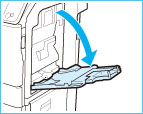

|
NOTE
|
|
The cleaning of the pressure roller for fixing takes approximately 100 seconds.
The cleaning process cannot be canceled once it begins. Please wait until it is completed.
If the cleaning sheet jams while cleaning, the error indicator flashes. Remove the jammed cleaning sheet and try again.
|