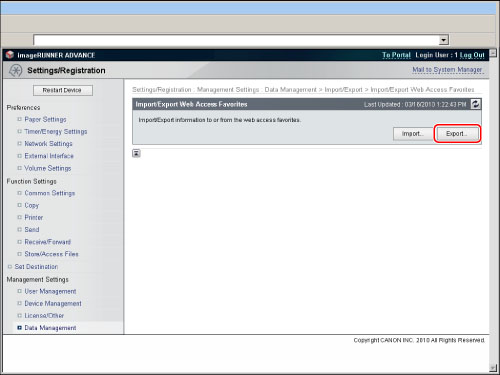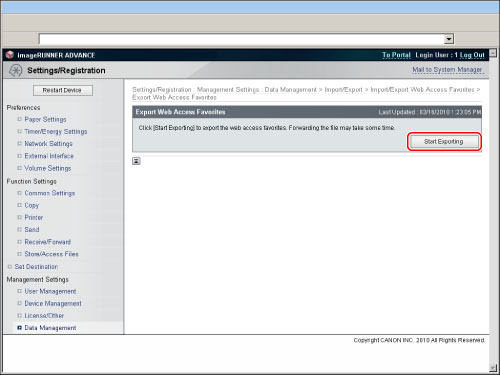Exporting Favorites to a Computer
You can save the list of URL addresses registered in Favorites to your computer as a file.
1.
Click [Settings/Registration] → select [Data Management] for <Management Settings>.
|
NOTE
|
|
If the System Manager ID and System PIN are set, a dialog box prompting you to enter the System Manager ID and System PIN appears. Enter the System Manager ID and System PIN → click [OK].
|
2.
Click [Web Access Favorites] for <Import/Export Individually> → [Export...].
3.
Click [Start Exporting].
|
NOTE
|
|
The list of registered Web pages is exported. You cannot select and export specific Web pages.
|
4.
Specify the location to save the file → click [Store].
The list of registered favorites is saved in text format in the specified location.
Example: Example Home Page http://www.example.com
There is a tab space between the name of the favorites page and its URL.
If the name of favorite page contains line breaks, they are converted into "<\RET>" in text format.