Clearing Staple Jams (Staple Finisher-S1)
If a staple jam occurs, a screen indicating the location of the staple jam and how to clear the jam appears on the touch panel display. Follow the instructions on the screen to clear the staple jam. The screen is displayed repeatedly until the staple jam is cleared. If you press [Close], you can continue operations, such as setting modes or scanning originals, even if the jammed staple is not removed immediately.
Check the location of the staple jam, and follow the procedure described below, while referring to the directions that appear on the touch panel display, to remove the jammed staple.
|
IMPORTANT
|
|
Make sure to close all covers and paper drawers of the machine before clearing any staple jams.
|
|
NOTE
|
|
The Staple Finisher-S1 is an optional product.
|
1.
Pull out the staple case.
|
* Staple Case
|
1. Open the front cover of the finisher. |
|
|
2. Grasp the staple case by the green tab and pull the staple case out from the stapler unit. |
2.
Remove any jammed bent staples from the stapler unit.
|
|
1. Push down the tab on the staple case. |
2. Remove all of the bent staples that slide from the staple cartridge. |
3. Return the tab on the staple case to its original position. |
3.
Attach the staple case.
|
|
1. Gently push the staple case back into the finisher and push down firmly until it is securely in place. |
|
|
2. Close the front cover of the finisher. |
 CAUTION |
|
When closing the front cover of the finisher, be careful not to get your fingers caught, as this may result in personal injury.
|
|
IMPORTANT
|
|
As soon as the cover is closed, the stapler unit automatically conducts several dry fires to reposition the staples.
|
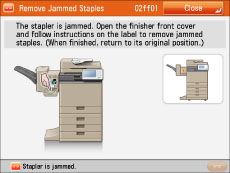
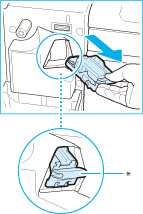

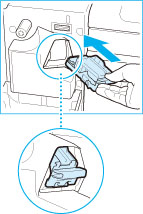
 CAUTION
CAUTION