|
NOTE
|
|
Optional products are required to use Paper Drawers 2, 3, and 4. (See "Optional Products Required for Each Function.")
|
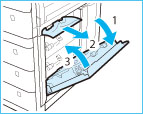 |
|
 CAUTION CAUTION |
|
When closing the right cover of the paper drawer, be careful not to get your fingers caught, as this may result in personal injury.
|
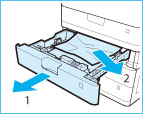 |
|
|
Paper may be jammed in a location other than the paper drawer displayed on the touch panel display. Pull out each drawer and check whether there is any jammed paper.
|
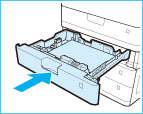
 CAUTION CAUTION |
|
When returning the paper drawer to its original position, be careful not to get your fingers caught, as this may result in personal injury.
|
|
NOTE
|
|
The screen indicating the directions on how to clear the paper jam is displayed repeatedly until the paper jam is cleared.
|