|
IMPORTANT
|
|
To use network storage location, it is necessary to set it in advance according to your needs. For more information, see "Network Settings."
If Authentication Management is set for users of the Advanced Box of another imageRUNNER ADVANCE series machine on the network, after you finish using the Advanced Box network, ensure that you press
 (Log In/Out) to log out. (Log In/Out) to log out. |
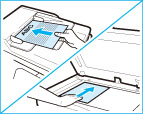
|
NOTE
|
|
For instructions on placing originals, see "Placing Originals."
|
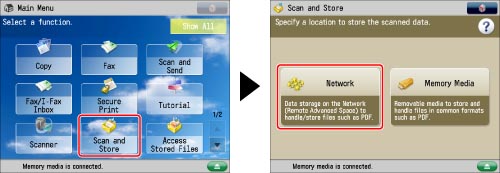
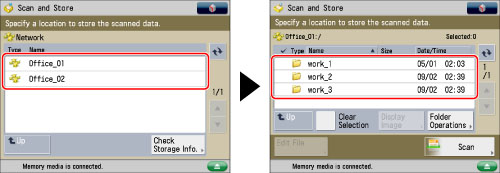
|
NOTE
|
|
If you are using SSO-H, press [Store Password] to store your user name and password. Storing your user name and password enables you to save time by not entering it the next time you open the storage location.
Enter the same user name and password registered for User Access Control for the Advanced Box. For more information, see user manuals for other imageRUNNER ADVANCE series machines with Advanced Boxes.
|
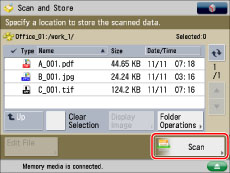
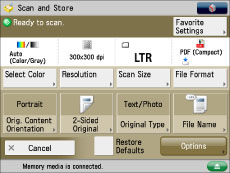
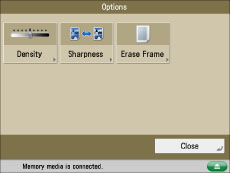
|
IMPORTANT
|
|
You cannot use the following characters in a file name: \ / : , * ? " < > |
You cannot use a . (period) or space for the first or last character of the file name.
The full pathname, including folders and the file name, must not exceed 256 characters in length.
|
|
NOTE
|
|
If you create a file without assigning it a name, the machine automatically assigns the file a name using the year, month, day, and time the file was created.
For example, if a file is created at 1:35 PM, 41 seconds, on 01.15.12, its name will be <20120115133541>. If you enter a file name that already exists, (1) to (9) is added to the file name.
Example: a(1).pdf If [Divide into Pages] is set for file format, consecutive three digit numbers are added to the file names.
Examples: a_001.pdf, a_002.pdf, a_003.pdf |
 (Start).
(Start). (Start) to scan each original. Your original is scanned.
(Start) to scan each original. Your original is scanned.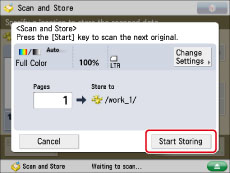
|
NOTE
|
|
If the screen appears prompting you to specify the size of the original, select the original size → press [OK] →
 (Start). (Start).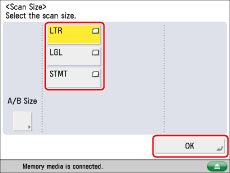 To cancel scanning, press [Cancel] or
 (Stop). (Stop). |
|
NOTE
|
|
To cancel all settings, press [Restore Defaults].
To check whether the file was stored correctly, press [Status Monitor/Cancel] → [Store] → [Log]. If the result is displayed as "NG," press [Details] to check the error code. For more information on the causes and remedies for each error code, see "List of Error Codes without Messages."
|