|
IMPORTANT
|
||||||||
|
You can only perform a WSD scan under the following conditions:
|
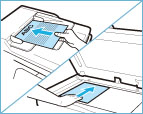
|
IMPORTANT
|
|
You cannot scan 2-sided originals even if you are using a feeder. Scan each side of a two-sided original separately.
The available scanning size is LTR. For example, if you set LGL originals, only LTR size is scanned.
|
|
NOTE
|
|
For instructions on placing originals, see "Placing Originals."
|
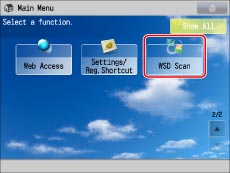
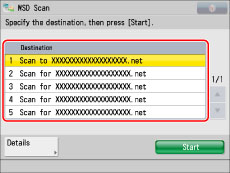
|
NOTE
|
|
Up to 40 destinations are displayed.
You cannot use [Send for OCR to "computer name"] when selecting the destination. If you want to use the OCR function, see "Searchable PDF/XPS/OOXML."
|