|
NOTE
|
|
If you change the network settings, you need to restart the machine. For instructions on restarting the machine (turning the main power switch OFF, and then ON), see "How to Turn On the Main Power."
|
|
1.
|
Press
 (Settings/Registration). (Settings/Registration). |
|
2.
|
Press [Preferences] → [Network] → [TCP/IP Settings].
|
|
3.
|
Press [WSD Settings].
|
|
4.
|
Press [On] for <Use WSD Scan Function>.
|
 |
|
|
5.
|
Press [OK] → [Close].
|
|
1.
|
For Windows 7, click
 (Start) → [Devices and Printers]. (Start) → [Devices and Printers].For Windows 8, place the cursor on the top right (bottom right) of the desktop → select [Settings] → [Control Panel] → [View devices and printers] for [Hardware and Sound]. |
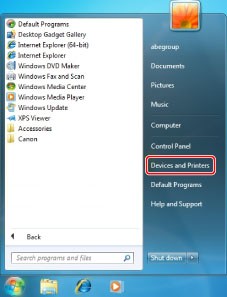 |
|
|
2.
|
Click [Add a device].
|
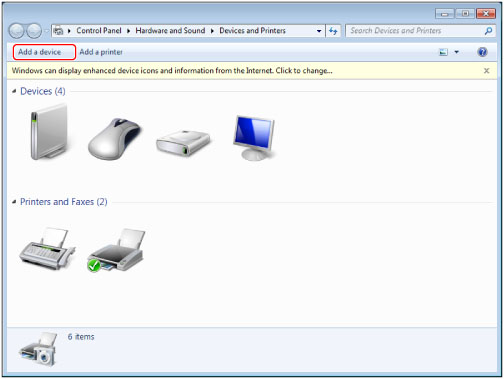 |
|
|
3.
|
Select this machine from the displayed list → click [Next].
|
|
IMPORTANT
|
|
If the firewall setting is set to 'On', this machine may not be displayed. In this case set the firewall setting to 'Off'.
If the ACCESS MANAGEMENT SYSTEM function is enabled, you can not use the WSD Scan function.
Scanning from a feeder may stop due to the internal operations of the Windows operating system. In this case, wait for a while and try again.
|