 : Available - : Unavailable
: Available - : Unavailable
 |
No Options
|
Staple Finisher-S1
|
|
Collate
|
 |
 |
|
Offset+Collate
|
-
|
 |
|
Offset+Group
|
-
|
 |
|
Staple+Collate
|
-
|
 |
|
Staple+Group
|
-
|
 |
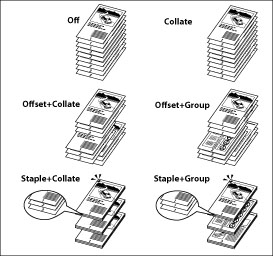
|
IMPORTANT
|
|
A large print job may be automatically canceled by the machine. The maximum number of pages that can be printed at one time is approximately 6,000 pages. However, this number may be fewer than 6,000 if other functions (such as registering a form) are in use, or other jobs are being processed.
|
|
NOTE
|
|
[Offset+Collate] and [Offset+Group] are available if you select the following paper size:
When the Staple Finisher-S1 is attached: LGL, LTR, STMT, EXEC, A4, A5, or B5
|
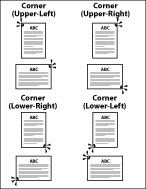
|
NOTE
|
|
When you are stapling paper in landscape orientation, the image orientation and the staple position may not match.
When setting the stapling location to one of the following, stapling is applied from the back sides of the printouts, and the claws of the staple appear on the front side (first page) of the printouts.
In horizontal (landscape) orientation, staple in the upper left
In horizontal (landscape) orientation, staple in the lower right
In vertical (portrait) orientation, staple in the lower left
In vertical (portrait) orientation, staple in the upper right
|
 : Available -: Unavailable
: Available -: Unavailable
 |
Corner (Upper-Left)
|
Corner (Upper-Right)
|
Corner (Lower-Left)
|
Corner (Lower-Right)
|
|
LGL (portrait)
|
 |
 * * |
 * * |
 |
|
LGL (landscape)
|
 * * |
 |
 |
 * * |
|
LTR (portrait)
|
 |
 * * |
 * * |
 |
|
LTR (landscape)
|
 * * |
 |
 |
 * * |
|
Statement (landscape)
|
-
|
-
|
-
|
-
|
|
Statement (Portrait)
|
-
|
-
|
-
|
-
|
|
Exec (portrait)
|
 |
 * * |
 |
 * * |
|
Exec (landscape)
|
 * * |
 |
 * * |
 |
|
A4 (portrait)
|
 |
 * * |
 * * |
 |
|
A4 (landscape)
|
 * * |
 |
 |
 * * |
|
B5 (portrait)
|
 |
 * * |
 * * |
 |
|
B5 (landscape)
|
 * * |
 |
 |
 * * |
|
A5 (portrait)
|
-
|
-
|
-
|
-
|
|
A5 (landscape)
|
-
|
-
|
-
|
-
|
|
NOTE
|
|
For the Staple Finisher-S1, the maximum number of sheets of plain type paper that can be stapled at one time is:
A4, B5, LTR, LGL, EXEC: 30 sheets
|