|
NOTE
|
|
The default setting is 'Server Authentication + Local Device Authentication'. To increase security, set the user authentication system to 'Server Authentication' or change the user name and password of Local Device Authentication for the administrator immediately after you start using SSO-H.
|
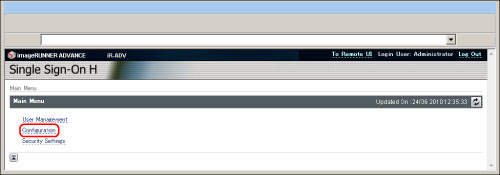
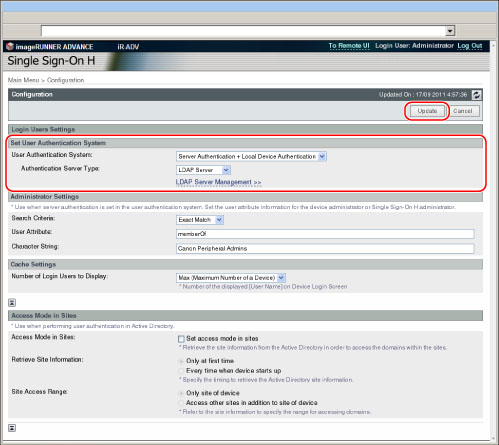
|
[Server Authentication]
|
Uses only Server Authentication.
|
|
[Server Authentication + Local Device Authentication]
|
Uses both Server Authentication and Local Device Authentication.
|
|
[Authentication Server Type]
|
|
|
[Local Device Authentication]
|
Uses only Local Device Authentication.
|
|
[Active Directory]
|
Uses authentication that is performed in a Windows domain environment.
|
|
[LDAP Server]
|
Uses authentication that is performed on an LDAP server environment.
|
|
IMPORTANT
|
|
Changes to the user authentication system settings are enabled after the machine is restarted. For instructions on turning ON/OFF the machine, see "Main Power and Energy Saver Key."
If the network for Active Directory that can authenticate server is not set, do not select "Server Authentication". You will not be able to log in. If you are unable to log in, select the login service other than SSO-H, and then uninstall and re-install SSO-H. For instructions on specifying the login service settings, and uninstalling/reinstalling SSO-H, see "Managing Applications" and "Installing Applications."
|
|
NOTE
|
|
In addition to the Local Device Authentication administrator, the Server Authentication administrator can also set the user authentication system.
|