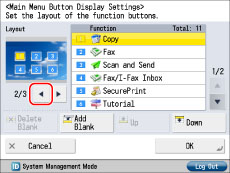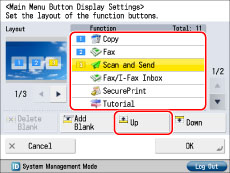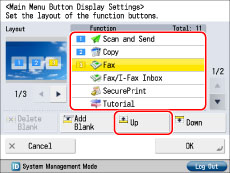Making Favorite Keys Highly Visible
You can customize the keys displayed on the Main Menu screen.
Benefits of Customizing the Main Menu screen
Increase efficiency
You can easily find keys for frequently used functions on the Main Menu screen and improve operating efficiency.
Reduce the time needed to operate proficiently
Since you can distinguish between frequently used functions and less frequently used functions, you can make it easier for the user to operate this machine.
This section describes how to display three keys, in order of [Copy], [Scan and Store], and [Fax], on the Main Menu screen.
1.
Press [

] on the Main Menu screen.
|
NOTE
|
|
If the Main Menu screen is not displayed, press [Main Menu].
|
2.
Press [Main Menu Button Display Settings].
3.
Press [

] → select the layout with three keys displayed on the Main Menu screen.
4.
Select the function you want to display in position <1> → press [Up] and move it to position <1>.
5.
Repeat step 4 to select and move the functions you want to display in positions <2> and <3>.
6.
Press [OK].
The keys that are displayed on the Main Menu screen are changed.
|
NOTE
|
|
If you press [Show All], all of the keys are displayed and the screen returns to the setting before the change.
|
Shortcut Settings for Functions
You can create a shortcut key on the left side of the touch panel display for the function you are using. This offers you quick and easy access to the settings screen of the function you want to use. For details, see
"Setting Shortcut Buttons."Main Menu Wallpaper Settings
You can select a wallpaper for the Main Menu that suits you. For details, see
"Setting the Main Menu Screen."
 ] on the Main Menu screen.
] on the Main Menu screen.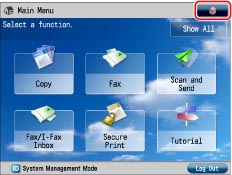
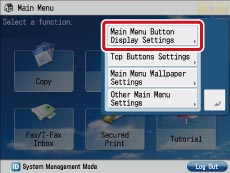
 ] → select the layout with three keys displayed on the Main Menu screen.
] → select the layout with three keys displayed on the Main Menu screen.