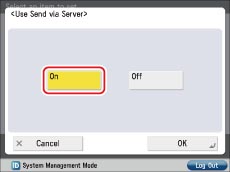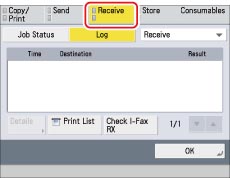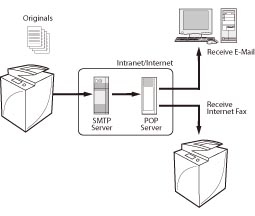
|
Required Condition
|
|
Network settings are set.
The sender knows the I-fax address for your machine.
|
 (Settings/Registration) → [Preferences] → [Network] → [TCP/IP Settings] → [DNS Settings] → [DNS Server Address Settings].
(Settings/Registration) → [Preferences] → [Network] → [TCP/IP Settings] → [DNS Settings] → [DNS Server Address Settings].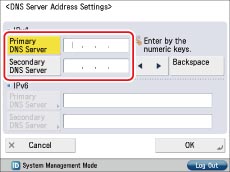
|
NOTE
|
|
The DNS server is a server that converts the domain name, which is the computer name on the internet, into an IP address.
|
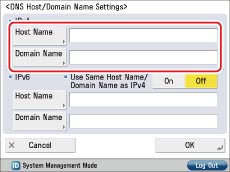
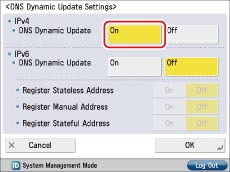
 (Settings/Registration) → [Function Settings] → [Send] → [E-Mail/I-Fax Settings] → [Communications Settings].
(Settings/Registration) → [Function Settings] → [Send] → [E-Mail/I-Fax Settings] → [Communications Settings].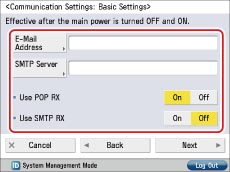
|
[E-Mail Address]:
|
The e-mail address set on the machine.
|
|
[SMTP Server]:
|
The IP address or host name of the e-mail server used for transmission.
|
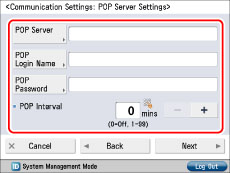
|
[POP Server]:
|
The IP address and host name of the e-mail server used to send and receive in "POP before SMTP" send authentication format.
|
|
[POP Login Name]:
|
The login name used to access the POP server.
|
|
[POP Password]:
|
The password used to access the POP server.
|
|
[POP Interval]:
|
The time interval at which the machine checks the e-mail on the e-mail server.
|
|
NOTE
|
|
It is recommended that you set [POP Interval] to an interval other than '0'.
|
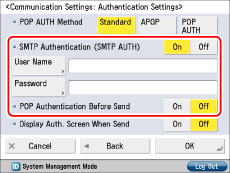
|
[SMTP Authentication (SMTP AUTH)]:
|
If the environment of the e-mail server requires SMTP authentication, set this setting to 'On' and enter the user name and password.
|
|
[POP Authentication Before Send]:
|
If the provider is in the "POP before SMTP" send authentication system, set this setting to 'On'.
|
 (Settings/Registration)→ [Function Settings] → [Send] → [E-Mail/I-Fax Settings] → [Use Send Via Server].
(Settings/Registration)→ [Function Settings] → [Send] → [E-Mail/I-Fax Settings] → [Use Send Via Server].