
Configuring the Visual Message Function
The Visual Message function enables you to display simple content and messages on the touch panel display.
Displaying messages from the administrator or event notifications, etc. on the touch panel display enables the machine to be used as an information sharing tool in the office.
Displaying messages from the administrator or event notifications, etc. on the touch panel display enables the machine to be used as an information sharing tool in the office.
 |
|
The content is displayed at the following times.
When <Login Screen Display Settings> is set to <Displ When Dev Operation Start>: Displayed after logging in
When <Login Screen Display Settings> is set to <Display When Func Is Selected>: Displayed after the Auto Reset mode initiates
When <Use User Authentication> is set to <Off>: Displayed after the Auto Reset mode initiates
Set a file saved on a file server or in an Advanced Box on the same network as the content to display. Using as a Simple File Server
|
1
Start the Remote UI. Starting the Remote UI
2
Click [Settings/Registration] on the portal page. Remote UI Screen
3
Click [License/Other]  [Visual Message Settings].
[Visual Message Settings].
 [Visual Message Settings].
[Visual Message Settings].4
Select the check box for [Display Visual Message Screen] and specify the required settings.
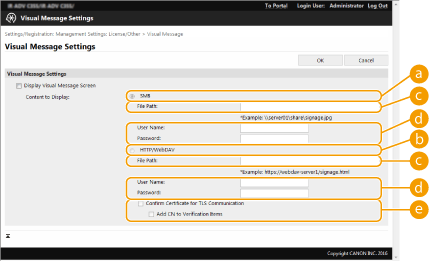
 [SMB]
[SMB]Select the check box to access the content to display via [SMB].
 [HTTP/WebDAV]
[HTTP/WebDAV]Select the check box to access the content to display via [HTTP/WebDAV].
 [File Path:]
[File Path:]Enter the path to the content to display.
Example:
[SMB]: \\server01\share\signage.jpg
[HTTP/WebDAV]: https://webdav-server1/signage.html
 [User Name:]/[Password:]
[User Name:]/[Password:]Enter the user name and password necessary for logging into the Advanced Box or file server.
 [Confirm Certificate for TLS Communication]/[Add CN to Verification Items]
[Confirm Certificate for TLS Communication]/[Add CN to Verification Items]Set whether to verify the TLS server certificate sent when connecting and its CN (Common Name).
5
Click [OK].
 |
|
To display the content after the Auto Reset mode initiates, set <Auto Reset Time> to one minute or longer.
When <Display When Func Is Selected> in <Login Screen Display Settings> is set, the content is not displayed if the Auto Reset mode initiates while the user is logged in. Log out to display the content after the Auto Reset mode initiates.
The contents may not be displayed after the Auto Reset mode initiates, if you are logged into Advanced Box.
The contents may not be displayed when you log in if the displayed language is changed using the Personalization function, etc.
For information on the file formats and data sizes that can be displayed, see Management Functions.
This setting can only be specified by a user with Administrator privileges.
This setting is not included in Device Information Distribution. Distributing the Device Information to Other Canon Multifunction Printers
This setting cannot be imported/exported. Importing/Exporting the Setting Data
|