If your document has black streaks or appears dirty after it has been scanned from the feeder, the rollers inside the feeder may be dirty. Clean the roller using blank paper.
1
Press [ ] (Menu).
] (Menu).
 ] (Menu).
] (Menu).2
Select <Adjustment/Maintenance> using [ ] or [
] or [ ] and press [OK].
] and press [OK].
 ] or [
] or [ ] and press [OK].
] and press [OK].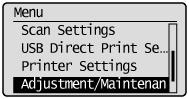
3
Select <Clean Feeder> using [ ] or [
] or [ ] and press [OK].
] and press [OK].
 ] or [
] or [ ] and press [OK].
] and press [OK].
4
Load 10 sheets of A4 or Letter size plain paper in the feeder, and then press [OK].
The cleaning begins. It takes approximately 44 seconds to complete the process.
 |
 |
 |
5
Press [ ] (Menu) to close the menu screen.
] (Menu) to close the menu screen.
 ] (Menu) to close the menu screen.
] (Menu) to close the menu screen.