The fixing unit may be dirty under the following conditions. In such case, clean the fixing unit.
When black streaks appear on the output
When the toner cartridge is replaced
1
Press [ ] (Menu).
] (Menu).
 ] (Menu).
] (Menu).2
Select <Adjustment/Maintenance> using [ ] or [
] or [ ] and press [OK].
] and press [OK].
 ] or [
] or [ ] and press [OK].
] and press [OK].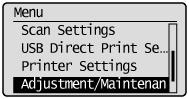
3
Select <Clean Fixing Unit> using [ ] or [
] or [ ] and press [OK].
] and press [OK].
 ] or [
] or [ ] and press [OK].
] and press [OK].
4
Check if the supported paper is set in the paper drawer, and press [OK].

5
Check the procedure shown in the display, and press [OK].
 |
The cleaning paper will be printed.
|

6
Load the cleaning paper to the multi-purpose tray with the black band side up.

7
Check the screen and press [OK].
The cleaning begins. It takes approximately 80 seconds to complete the process.

 |
We recommend that plain paper be loaded when cleaning the fixing unit.
|
 When the cleaning does not start When the cleaning does not start |
|
You cannot use this function when jobs are stored in memory.
|
8
Press [ ] (Menu) to close the menu screen.
] (Menu) to close the menu screen.
 ] (Menu) to close the menu screen.
] (Menu) to close the menu screen.