You can specify whether to use the paper drawer or multi-purpose tray as the paper source for each function. Also, if no paper is loaded in the paper drawer when the machine is printing continuously, paper is automatically fed from another drawer that is loaded with the same sized paper.
1
Press [ ] (Menu).
] (Menu).
 ] (Menu).
] (Menu).2
Select <Common Settings> using [ ] or [
] or [ ] and press [OK].
] and press [OK].
 ] or [
] or [ ] and press [OK].
] and press [OK].
3
Select <Drawer Auto Selection> using [ ] or [
] or [ ] and press [OK].
] and press [OK].
 ] or [
] or [ ] and press [OK].
] and press [OK].
4
Select the function to specify using [ ] or [
] or [ ] and press [OK].
] and press [OK].
 ] or [
] or [ ] and press [OK].
] and press [OK].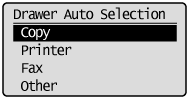
5
Select the paper source using [ ] or [
] or [ ] and press [OK].
] and press [OK].
 ] or [
] or [ ] and press [OK].
] and press [OK].<Drawer 2> is displayed only when the optional paper drawer (Drawer 2) is installed.
If you select <Printer> in Step 4, <Multi-Purpose Tray> is not displayed. The multi-purpose tray is fixed for auto selection.
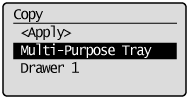
6
Select whether to specify drawer auto-selection using [ ] or [
] or [ ] and press [OK].
] and press [OK].
 ] or [
] or [ ] and press [OK].
] and press [OK].
|
<Off>
|
Does not recognize the paper drawer as auto selection.
(Multiple drawers, other than <Multi-Purpose Tray>, cannot be set to <Off> at the same time.)
|
|
<On>
|
Recognizes the paper drawer as auto selection.
|
7
Select <Apply> using [ ] or [
] or [ ] and press [OK].
] and press [OK].
 ] or [
] or [ ] and press [OK].
] and press [OK].
 When <Apply> is grayed out When <Apply> is grayed out |
|
Specify the settings of <Drawer 1> or <Drawer 2> to <On>.
|
8
Press [ ] (Menu) to close the menu screen.
] (Menu) to close the menu screen.
 ] (Menu) to close the menu screen.
] (Menu) to close the menu screen.