Specify the screen to display after auto reset is performed or when the machine is turned ON.
|
IMPORTANT
|
|
The screen that is displayed after auto reset is performed
The displayed screen varies depending on the <Screen After Auto Reset> setting specified. It has a higher priority than the default screen specified here.
<Default Screen>: the screen specified here is displayed.
<Selected Screen>: the screen that the machine returns to after auto reset.
|
1
Press [ ] (Menu).
] (Menu).
 ] (Menu).
] (Menu).2
Select <Preferences> using [ ] or [
] or [ ] and press [OK].
] and press [OK].
 ] or [
] or [ ] and press [OK].
] and press [OK].
3
Select <Display Settings> using [ ] or [
] or [ ] and press [OK].
] and press [OK].
 ] or [
] or [ ] and press [OK].
] and press [OK].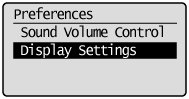
4
Select <Select Default Screen> using [ ] or [
] or [ ] and press [OK].
] and press [OK].
 ] or [
] or [ ] and press [OK].
] and press [OK].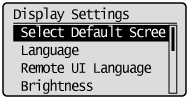
5
Select the screen using [ ] or [
] or [ ] and press [OK].
] and press [OK].
 ] or [
] or [ ] and press [OK].
] and press [OK].
|
<Copy>
|
Display the copy mode screen.
|
|
<Fax>
|
Display the fax mode screen.
|
|
<Scan>
|
Display the scan mode screen.
|
|
<USB Direct Print>
|
Display the USB direct print mode screen.
|
6
Press [ ] (Menu) to close the menu screen.
] (Menu) to close the menu screen.
 ] (Menu) to close the menu screen.
] (Menu) to close the menu screen.