Set a timer to return to the default screen after copying is completed or when key operation is not performed for a certain period of time.
Specify the screen to display by following the instructions provided in the section,
|
NOTE
|
|
The machine does not return to the default screen when
the menu screen is displayed
a job is currently processing
a message appears on the display and the Error indicator is blinking (except for cases in which the job can be continued even when error message appears)
|
1
Press [ ] (Menu).
] (Menu).
 ] (Menu).
] (Menu).2
Select <Timer Settings> using [ ] or [
] or [ ] and press [OK].
] and press [OK].
 ] or [
] or [ ] and press [OK].
] and press [OK].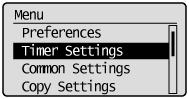
3
Select <Auto Reset Timer> using [ ] or [
] or [ ] and press [OK].
] and press [OK].
 ] or [
] or [ ] and press [OK].
] and press [OK].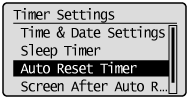
4
Specify the time using [ ] or [
] or [ ] and press [OK].
] and press [OK].
 ] or [
] or [ ] and press [OK].
] and press [OK].The machine does not return to the default screen automatically if you set the timer to <0>.
 |
You can also enter values using the numeric keys.
|
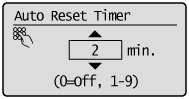
5
Press [ ] (Menu) to close the menu screen.
] (Menu) to close the menu screen.
 ] (Menu) to close the menu screen.
] (Menu) to close the menu screen.