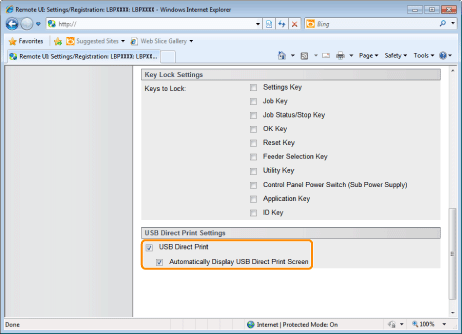Setting Restrictions for USB Direct Print
You can use the Web browser (Remote UI) to set restrictions for USB Direct Print.
1
Start the Remote UI, and then log in as Administrator.
2
Click [Settings/Registration].
3
Select [Security] from the [Management Settings] menu.
4
Click [Management Settings].
5
Click [Edit...].
6
Enter the current password in [Current System Manager Password].
7
Set restrictions for USB Direct Print.
|
(1)
|
Clear the [USB Direct Print] check box.
|
|
If the check box is selected, the USB Direct Print function is enabled.
|
|
|
If the [Automatically Display USB Direct Print Screen] check box is selected, the USB Direct Print screen is automatically displayed when the USB memory device is inserted.
|
|
|
(2)
|
Click [OK].
|