|
IMPORTANT
|
|
The data for which the printer started to feed paper cannot be canceled.
If the job is canceled in this state, the next print job may be canceled.
|
|
About print jobs for other than the printer driver for this printer
When there is any print data for other than the printer driver for this printer, multiple data may be canceled.
|
|
NOTE
|
|
About print jobs which cannot be canceled
When canceling a job, you may not be able to cancel the job even if <Canceling jobs...> is displayed.
Also, you cannot cancel the following jobs.
Jobs saved to boxes
Delete such jobs using the Remote UI.
|
 Job indicator is on or blinking.
Job indicator is on or blinking. Job indicator is on or blinking).
Job indicator is on or blinking). ] (
] ( Job Status/Cancel) key.
Job Status/Cancel) key. ] and [
] and [  ], and then press [OK].
], and then press [OK].
 ] and [
] and [  ], and then press [OK].
], and then press [OK].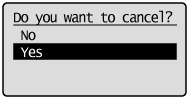
|
→
|
<Canceling jobs...> appears, and the print data being processed is canceled.
When <Ready to print.> appears, the job cancellation completes.
|
|
IMPORTANT
|
|
While <Canceling jobs...> is displayed
You cannot operate the printer.
|