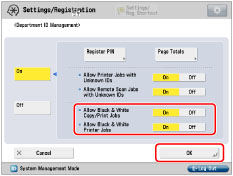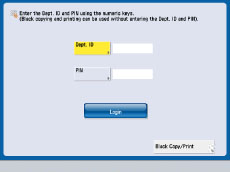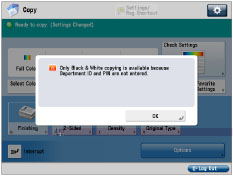Accepting B&W Copy and Print Jobs without Entering a Department ID
When Department ID Management is set, you can set the machine to accept black-and-white print jobs when a Department ID and PIN are not entered.
1.
Press

(Settings/Registration).
2.
Press [Management Settings] → [User Management] → [Department ID Management].
3.
Allow only Black & White copy/print jobs.
Press [On].
Press [On] → [OK].
Set <Allow Black & White Copy/Print Jobs> to 'Off' to not display [Black Copy/Print] on the screen for entering the Department ID and PIN.
Set <Allow Black & White Printer Jobs> to 'Off' to reject black-and-white print jobs from printer drivers that do not support Department ID Management.
If you set <Allow Black & White Copy/Print Jobs> to 'On', [Black Copy/Print] appears on the screen for entering the Department ID and PIN.
Department ID and PIN entry screen
Control card setup screen
If [Black Copy/Print] is pressed to login while [Allow Black & White Copy/Print Jobs] is set to 'On', on the Copy Basic Features screen, a message that only black and white copying is possible appears.
When color copying, after you log out, enter the Department ID and PIN.
The following screen will be displayed when trying to color copy:
|
NOTE
|
|
If you set <Allow Printer Jobs with Unknown IDs> to 'On', all print jobs are accepted. Therefore, the Allow Black Printer Jobs setting is ignored.
If you want to use functions other than copy/print in the Black mode such as copy/print in the Auto (Color/Black) mode for [Select Color], scan and store in mail box, or scan and send, you must enter the Department ID and password.
|
 (Settings/Registration).
(Settings/Registration).