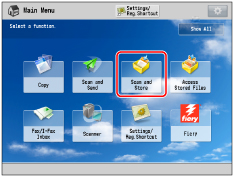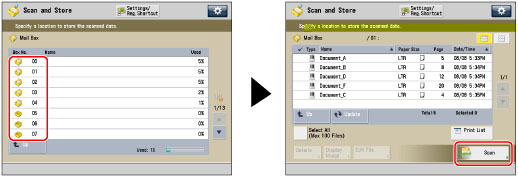Adjusting the Image Sharpness
You can adjust the sharpness to scan text and lines with a sharper contrast. You can also reduce the sharpness for the half-tone dots of printed photos, etc. to scan with a softer image.
If you scan an original containing halftones, such as a printed image, the moiré effect (a shimmering, wavy pattern) may occur. In this case, you can lessen this moiré effect by using [Low] as the setting.
This setting enhances the edges of original images so that faint or fine text is reproduced with a sharper contrast. This setting is particularly suited for scanning blueprints and faint pencil drawn images.
1.
Press

(Main Menu) → [Scan and Store].
2.
Select the desired Mail Box → press [Scan].
3.
Press [Options] → [Sharpness].
4.
Adjust the sharpness.
Press [Low] or [High] to adjust the sharpness for the Text and Photo/Image areas.
To scan text or lines clearly, the setting should be towards [High] for <Text>. To scan originals containing printed photographs or other halftones, the setting should be towards [Low] for <Photo/Image>.
5.
Press [OK] → [Close].








 (Main Menu) → [Scan and Store].
(Main Menu) → [Scan and Store].