 e-Manual e-Manual | Top Site map Site map Help Help |
|---|---|
 Category Top
Category Top Overview of This Function
Overview of This Function Mail Box
Mail Box Flow of Scan and Store Operations
Flow of Scan and Store Operations Storing Scanned Originals in a Mail Box
Storing Scanned Originals in a Mail Box Canceling a Job While Scanning
Canceling a Job While Scanning Storing Originals While Printing
Storing Originals While Printing Favorite Settings
Favorite Settings Storing Favorite Settings
Storing Favorite Settings Recalling and Deleting Favorite Settings
Recalling and Deleting Favorite Settings Switching the Color Mode
Switching the Color Mode Changing the Zoom Ratio
Changing the Zoom Ratio Selecting the Original Type
Selecting the Original Type Adjusting Density Manually
Adjusting Density Manually Adjusting Background Density
Adjusting Background Density 2-Sided Original
2-Sided Original Book → 2 Pages
Book → 2 Pages Booklet Scanning
Booklet Scanning N on 1
N on 1 Erase Frame
Erase Frame Different Size Originals
Different Size Originals Job Build
Job Build Inverting Images (Nega/Posi)
Inverting Images (Nega/Posi) Adjusting the Image Sharpness
Adjusting the Image Sharpness Area Designation
Area Designation (Main Menu) → [Scan and Store].
(Main Menu) → [Scan and Store].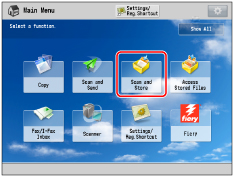
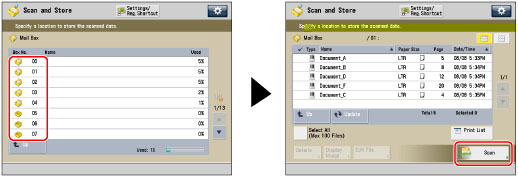

|
IMPORTANT
|
|
The default setting is Auto (Color/B&W).
When [Auto (Color/B&W)] is set and your originals contain color sections, the machine scans them in the Full Color mode. However, the machine may scan the color originals in the Black & White mode under the conditions below. To avoid this, set the color mode to [Full Color].
If the originals contain very few color sections
If the color sections of the originals are close to black
If the originals contain light color densities
If the color sections are located only in the range indicated by the diagram below, when loading the originals in the feeder
 |
|
NOTE
|
|
If a black-and-white original is scanned in the Full Color mode, it is counted as a color scan.
You can register a desired color mode as the default setting by changing the default scan settings. (See "Specifying the Scan and Store Settings.")
|