 (Main Menu) → [Copy].
(Main Menu) → [Copy].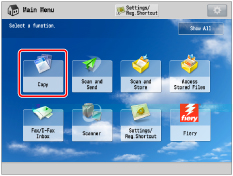



|
[-]:
|
Prevents dark background color from being copied, but light areas on the original may not be copied either.
|
|
[+]:
|
You may not be able to completely prevent dark background color from being copied, but light areas on the original are always copied.
|
|
IMPORTANT
|
|
If you adjust the background density by pressing [Adjust] for <Background Density>, the [Auto] setting is canceled. Similarly, if you press [Auto] while making manual adjustments in [Adjust], your adjustments are canceled. The machine automatically adjusts the density to match the background.
|