
|
IMPORTANT
|
|
Place your original on the platen glass. The Book
 2 Pages mode cannot be used when the original is placed in the feeder. 2 Pages mode cannot be used when the original is placed in the feeder. |
 (Main Menu) → [Copy].
(Main Menu) → [Copy].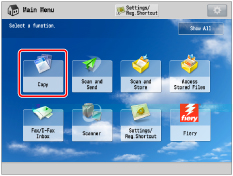
 2 Pages] → [Close].
2 Pages] → [Close].
|
The original is placed face down on the platen glass.
|
||
|
[Left Opening Book]
|
[Right Opening Book]
|
|
 |
 |
|
|
The original is copied from right to left.
|
The original is copied from left to right.
|
|
 (Start).
(Start).|
NOTE
|
|
To make two-sided copies of books or bound originals, use the Book
 2-Sided mode. (See "Two-Sided Copying.") 2-Sided mode. (See "Two-Sided Copying.") |