|
IMPORTANT
|
|
This mode can be used only for printing a file stored in a mail box.
The Booklet mode and the Perfect Binding mode cannot be set if multiple documents in different resolution are selected in [Merge Files and Print].
If you select files in different color with the Two Color setting and set the Merge Files and Print mode in combination with Booklet mode, the print results may be incorrect.
|
 (Main Menu) → [Access Stored Files] → [Mail Box].
(Main Menu) → [Access Stored Files] → [Mail Box]. 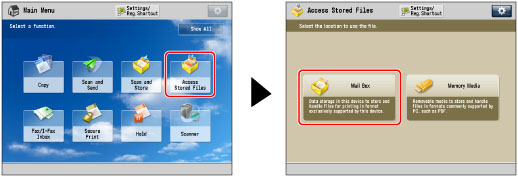
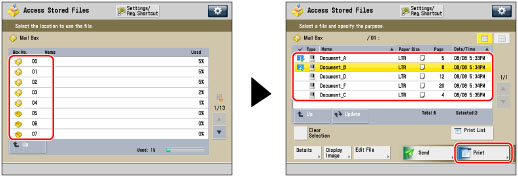

|
NOTE
|
|
While the merged files are being printed, only the name of the file that was selected first is displayed on the screen.
|
|
NOTE
|
|
If you use the Merge Files and Print mode to merge and print multiple files, the files are printed using the default settings for Access Stored Files instead of the individual settings of the respective files. However, the settings of each file are not changed or deleted, and remain the same as when the file was created.
|