 e-Manual e-Manual | Top Site map Site map Help Help |
|---|---|
 Category Top
Category Top Overview of This Function
Overview of This Function Mail Box
Mail Box Memory Media
Memory Media Flow of Scan and Store Operations
Flow of Scan and Store Operations Storing Scanned Originals in a Mail Box
Storing Scanned Originals in a Mail Box Storing Originals into Memory Media
Storing Originals into Memory Media Canceling a Job While Scanning
Canceling a Job While Scanning Storing Originals While Printing
Storing Originals While Printing Favorite Settings
Favorite Settings Storing Favorite Settings
Storing Favorite Settings Recalling and Deleting Favorite Settings
Recalling and Deleting Favorite Settings Switching the Color Mode
Switching the Color Mode Setting the Resolution
Setting the Resolution Changing the Zoom Ratio
Changing the Zoom Ratio Specifying/Registering Scan Sizes
Specifying/Registering Scan Sizes Setting the File Format
Setting the File Format Trace and Smooth
Trace and Smooth Compact PDF or XPS Files
Compact PDF or XPS Files Limited Color PDF
Limited Color PDF Searchable PDF/XPS/OOXML Files
Searchable PDF/XPS/OOXML Files PDF or XPS Files with a Digital Signature
PDF or XPS Files with a Digital Signature Encrypting PDF Files
Encrypting PDF Files Applying a Policy
Applying a Policy Selecting the Original Type
Selecting the Original Type Adjusting Density Manually
Adjusting Density Manually Adjusting Background Density
Adjusting Background Density 2-Sided Original
2-Sided Original Book → 2 Pages
Book → 2 Pages Booklet Scanning
Booklet Scanning N on 1
N on 1 Erase Frame
Erase Frame Different Size Originals
Different Size Originals Job Build
Job Build Inverting Images (Nega/Posi)
Inverting Images (Nega/Posi) Adjusting the Image Sharpness
Adjusting the Image Sharpness Area Designation
Area Designation|
IMPORTANT
|
|
Take note of the following when the originals with different widths are placed in the feeder:
Set your originals against the back edge of the feeder.
Use the following combinations of originals. Setting other combinations may result in damage to your originals.
11" x 17" and LGL, LGL and LTRR, LTR and STMT
The image may be distorted diagonally when scanned.
|
 (Main Menu) → [Scan and Store] → [Mail Box].
(Main Menu) → [Scan and Store] → [Mail Box].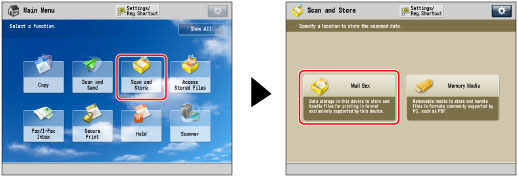
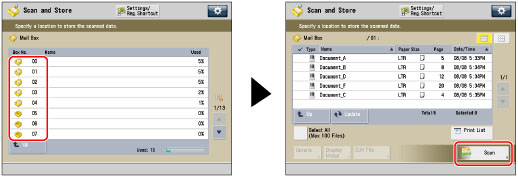

|
[Same Width]:
|
Press this key if you are placing originals with the same width.
|
|
[Different Width]:
|
Press this key if you are placing originals with different widths.
|
|
IMPORTANT
|
|
If you set the Scan Size setting to anything other than [Auto], all of the originals are scanned in the specified size. If you want to scan each original in its original size, make sure to set the Scan Size to [Auto].
If the originals are placed in the feeder, make sure that the different size originals are of the same weight (paper type).
If you set the Different Size Originals mode, the scanning speed may be slower than normal.
|