
|
IMPORTANT
|
|
If you set up the home folder on the WebDAV server, folders for all users must be prepared beforehand.
|
|
NOTE
|
|
When setting up the home folder on the Windows (SMB) shared folder, you do not have to prepare user folders. If a folder named with a login user name is not prepared under the home folder, the folder is created automatically.
You can set up to 255 characters for the path of the personal folder. If the path which contains the folder path (up to 222 characters), a backslash, and the folder name of the login user name (up to 128 characters) exceeds 255 characters, you cannot set the folder as the personal folder.
|
 (Settings/Registration).
(Settings/Registration).

|
NOTE
|
|
The available protocols are SMB and WebDAV. FTP protocol cannot be used.
|

|
NOTE
|
|
You can use personal folders without specifying authentication information for each user when the conditions below are met. In that case, deselect [Use Auth. Info. of Each User].
When using the same authentication information for logging in to the machine and accessing the file server
When using a login service which supports Integrated Authentication
For information whether the login service you are using supports Integrated Authentication, contact your local authorized Canon dealer.
|
 on the top right of the screen → [Register/Edit Information for Each User].
on the top right of the screen → [Register/Edit Information for Each User].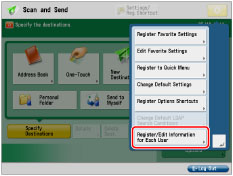
|
NOTE
|
|
You can register user information from
 on [Scan and Send] Basic Features screen, [Access Stored Files] Send screen, and [Fax/I-Fax Inbox] Send screen. on [Scan and Send] Basic Features screen, [Access Stored Files] Send screen, and [Fax/I-Fax Inbox] Send screen. |
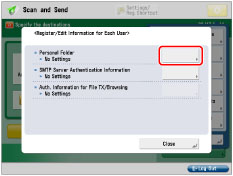
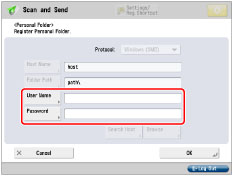
|
[User Name]
|
Enter the login name for the file server.
|
|
[Password]
|
Enter the password for accessing the file server in which the home folder is located.
|
|
NOTE
|
|
For information on the login user name and password for the file server, contact the System Manager.
The information entered in step 6 to 9 in Administrator Settings is displayed in [Host Name] and [Folder Path].
|